Ribbon allocation is the process that enables a Marsh 241D coder to print using ActiveCore™ Ribbon. Marsh ActiveCore™ Ribbon can only be allocated using the Marsh 241D Android App after successful delivery of your Marsh ActiveCore™ Ribbon. If you have not already done so, you will need to connect to your Marsh 241D Coder using the app to allow ribbon allocation to be performed. (See How do I connect my phone to the coder?)
After logging in to your marshcoding.com account in the app (See How do I create an account?) please click the ‘Allocate Ribbon’ button.
Note: You must use the same account that was used to purchase the ribbon.
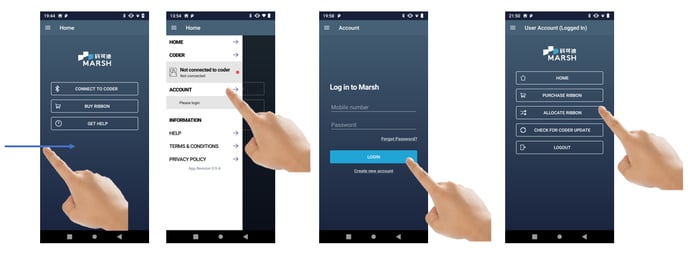
You will see the number of ribbons available to be allocated at the top and a list of coders to which you can allocated them. If you have no ribbons available for allocation, first purchase Marsh ActiveCore™ Ribbon (see How do I buy ribbon?). If there are no coders listed, connect to the coder that you wish to allocate ribbon to and then return to the ‘Allocate Ribbon’ page.
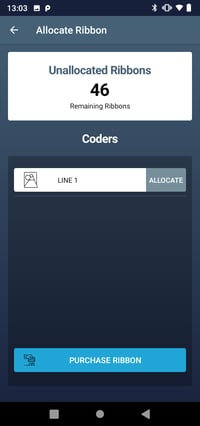
Click the ‘Allocate’ button next to the coder in the list that you wish to allocate ribbon to, select a quantity and then click the blue ‘Allocate’ button. You will be prompted upon success.
Note: 1. Each box contains 24 rolls of ribbon. If you buy 2 boxes, your account will have 48 ‘unallocated ribbons’ upon receiving them.
2. Each coder can have up to 48 ribbons allocated to them; it is, however, recommended to make smaller allocations of ribbons.
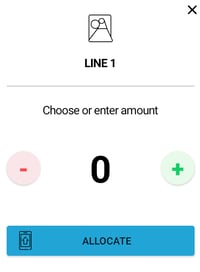
If you are currently connected to the coder which you are allocating to the ribbons will be allocated immediately and you will receive a prompt informing you of successful allocation. If you are not connected to the coder in question, the ribbons will be allocated when the app is next connected to the coder.
To view the full 'allocate ribbon' process , please access our Document Library - just Sign In (or Register first, if you haven't already) and then select 'Buy and Allocate Ribbon'.

